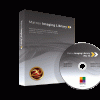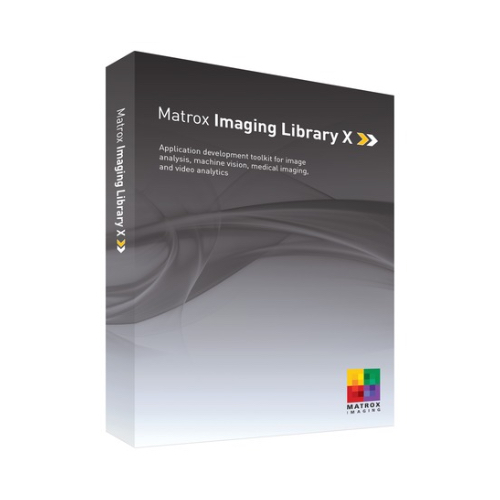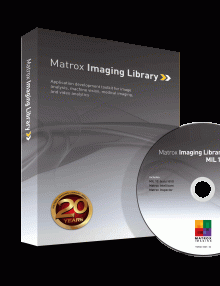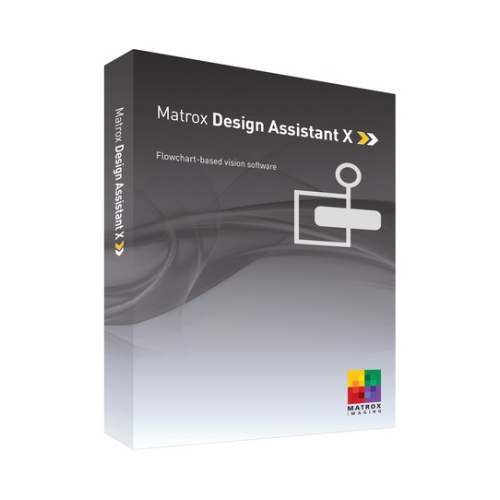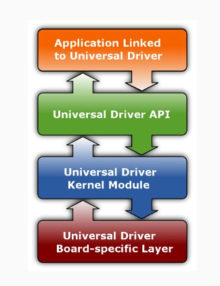Description
New Matrox Design Assistant flowchart-based vision software is so easy to learn, anyone can use it. Design Assistant is an integrated development environment (IDE) where vision applications are created by constructing an intuitive flowchart instead of writing traditional program code. In addition to building a flowchart, the IDE enables users to directly design a graphical operator interface for the application. Since Design Assistant is hardware independent, you can choose any computer with GigE Vision® or USB3 Vision™ cameras and get the processing power you need. This field proven software is also a perfect match for the Matrox 4Sight GPm vision system or the Matrox Iris GT smart camera. Design Assistant gives you the freedom to choose the ideal platform for your next vision project.
Matrox Design Assistant Benefits
| Easily and quickly solve machine vision applications without writing program code using an intuitive flowchart-based methodology |
| Choose the best platform for the job using a hardware-independent environment that supports any PC with any GigE Vision or USB3 Vision camera |
| Also deploy the same project to a rugged and reliable Matrox vision system and smart camera |
| Tackle machine vision applications with utmost confidence using field-proven tools for analyzing, locating, measuring, reading, and verifying |
| Learn and use a single program for creating both the application logic and operator interface |
| Work with multiple cameras within the same project |
| Rely on a common underlying vision library for the same results with a Matrox smart camera, vision system or third-party computer |
| Maximize productivity by getting instant feedback on image analysis and processing operations |
| Get immediate pertinent assistance through an integrated contextual guide |
| Communicate actions and results to other automation and enterprise equipment through discrete Matrox I/Os, RS-232 and Ethernet (TCP/IP, EtherNet/IP™ 3, MODBUS®, PROFINET and native robot interfaces) |
| Maintain control and independence through the ability to create custom flowchart steps |
Application design
Flowchart and operator interface design are done within the Matrox Design Assistant IDE hosted on a computer running Microsoft® Windows® 2. A flowchart is put together using a step-by-step approach, where each step is taken from an existing toolbox and is configured interactively. The toolbox includes steps for image analysis and processing, communication, flow-control, and I/O. Outputs from one step, which can be images and/or alphanumeric results, are easily linked to the appropriate inputs of any other step. Decision making is performed using a conditional step, where the logical expression is described interactively. Results from image analysis and processing steps are immediately displayed to permit the quick tuning of parameters. A contextual guide provides assistance for every step in the flowchart. Flowchart legibility is maintained by grouping steps into sub-flowcharts.
In addition to flowchart design, Matrox Design Assistant enables the creation of a custom, web-based operator interface to the application through an integrated HTML visual editor. Users alter an existing template using a choice of annotations (graphics and text), inputs (edit boxes, control buttons and image markers) and outputs (original or derived results, and status indicators). A filmstrip view is also available to keep track of, and navigate to, previously analyzed images. The operator interface can be further customized using a third-party HTML editor.
Why a flowchart?
The flowchart is a universally accessible, recognized and understood method of describing the sequence of operations in a process. Manufacturing engineers and technicians in particular have all been exposed to the intuitive, logical and visual nature of the flowchart.
Create custom flowchart stepsUsers have the ability to extend the capabilities of Matrox Design Assistant by way of the included Custom Step software development kit (SDK). The SDK, in combination with Microsoft Visual Studio® 2010 enables the creation of custom flowchart steps using the C# programming language. These steps can implement proprietary image analysis and processing, as well as proprietary communication protocols. The SDK comes with numerous project samples to accelerate development. |
Application deploymentOnce development is complete, the project, with flowchart and operator interface, is deployed either locally or remotely. Local deployment is to the same computer or Matrox vision system as was used for development. Remote deployment is to a different computer, including a Matrox vision system, or a Matrox smart camera. |
Customizable developer interface
The Matrox Design Assistant user interface can be tailored by each developer. The workspace can be rearranged, even across multiple monitors, to suit individual preferences and further enhance productivity.
Industries served
Matrox Design Assistant is used to put together solutions for the agricultural, aerospace, automotive, beverage, consumer, construction material, cosmetic, electronic, energy, food, flat panel display, freight, machining, medical device, paper, packaging, pharmaceutical, printing, resource, robotics, security, semiconductor, shipping, textile, and transportation industries.
|
 
Samples, tutorials and trainingMatrox Design Assistant includes numerous sample projects and video tutorials to help new developers quickly become productive. Matrox Imaging also offers an instructor-led training course held at Matrox headquarters and select locations worldwide. Refer to the support section at Integrys Support Team for more information. |
Operator interface viewable anywhere
The web-based operator interface, or Operator View, can be accessed locally or remotely through a web browser4. Local viewing is done on the same computer or Matrox vision system as was used for development. Local viewing is also available with a Matrox smart camera through a simple touch screen connected to its video output and USB interface, which eliminates the need for an additional computer. Remote viewing is done from any computer, including dedicated HMI or touch-panel PCs.
A stand-alone HMI application can be created using Microsoft® Visual Studio® to run on the local or a remote computer as an alternative to the web-based operator interface. Several sample HMI applications with source code are included including a multi-camera one to monitor or control projects running on different computers or Matrox smart cameras.
Design a customized operator view
Resulting operator view as seen in a web browser
Multi-camera HMI application (Matrox MultiCamHMI)
Security features
Access to specific Operator Views can be made to require user authentication (i.e., username and password) so only authorized personnel can modify key parameters of a running project. A project can be locked to a specific Matrox smart camera or vision system when deployed, preventing it from running on an unauthorized platform. A project can also be encrypted during deployment to a platform, insuring that the project cannot be read or changed by unauthorized users. Projects locked to a platform are automatically encrypted.
Matrox ProfilerMatrox Design Assistant includes Matrox Profiler, a separate utility to post-analyze the execution of a vision project for performance bottlenecks and timing issues. It presents the flowchart steps executed over time on a navigable timeline. Matrox Profiler permits searching for and selecting specific steps and their execution times for analysis. |
Matrox Capture AssistantMatrox Capture Assistant is another separate utility included with Matrox Design Assistant to verify the connection to one or more GigE Vision® cameras. It allows for simple testing of video acquisition, obtains GigE Vision device information, collects acquisition statistics and provides access to acquisition (GenICam™) properties. Matrox Capture Assistant can also adjust GigE Vision driver settings and provide the means to troubleshoot connectivity issues. |
Matrox Profiler
Connect to devices and networks
Matrox Design Assistant can capture images from any GigE Vision® and USB3 Vision™ compliant camera. The software can communicate over Ethernet networks using the TCP/IP as well as the EthertNet/IP™ 3, MODBUS® over TCP/IP and PROFINET protocols, enabling interaction with automation controllers. Direct communication can be established with select robot controllers5 for 2D vision-guided robotic applications. Design Assistant can also be configured to interact with automation devices through a computer’s COM ports. Matrox Design Assistant can directly interact with the I/Os built into a Matrox vision system and smart camera as well as the I/O available on a GigE Vision or USB3 Vision camera.